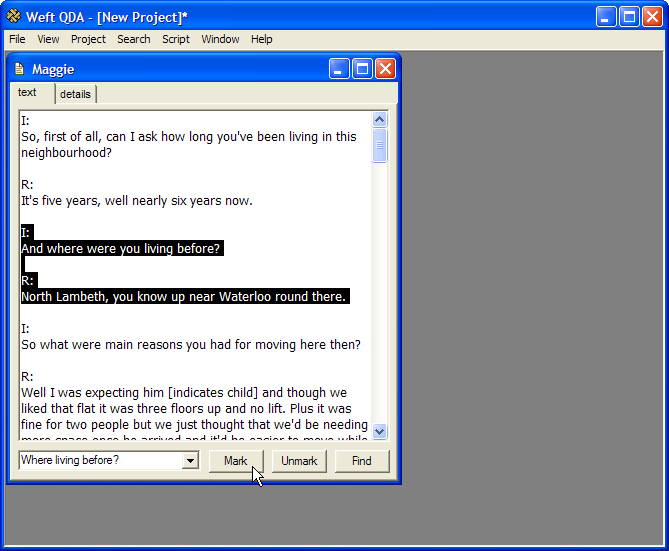As you read documents that have imported, you can mark passages of text as relating to one of the categories you have created. First, to mark a document, open it by double-clicking its name in the Documents & Categories window.
There are several ways to choose the category that you want to mark the open document with. The first of the methods below is simpler, the others may be faster for more experienced users, or when working with a large number of categories.
Select the category from within the category tree in the Documents & Categories. The name of the category will appear in the document windows, next to the button.
Click the mouse in the text box within the document window, to the left of the . Type the first few letters of the name of the category you want to code the document with. Press Enter to get a list of matching categories. The first match is shown in the space where you are typing; other matching categories can be selected from the dropdown selection below.
As you proceed with coding a document, a list of recently used categories is kept in the dropdown next to the button.
Once you have chosen the category, select the part of the document that you want to code by highlighting the relevant text in the document window. To highlight a passage, click the mouse at its start, hold the mouse down down, and drag the cursor to the end of the passage.
Click the button at the bottom of the document window, and the text is marked as relating to that category. As an alternative, press CTRL+mto mark the selected text passage.
Note how, Once you have done some marking, as you select a category, passages already marked by that category are shown in a highlighted colour (Note: Windows only).
To remove marking by the currently selected category from document text, select the relevant passage and click the . The keyboard shortcut CTRL+, may also be used to unmark text.