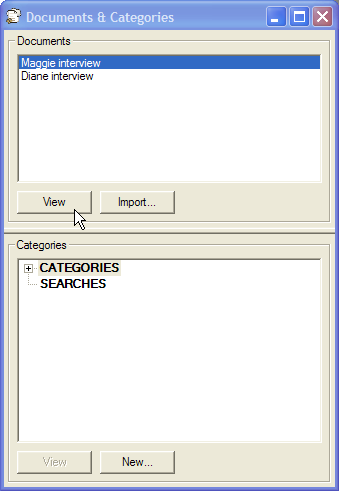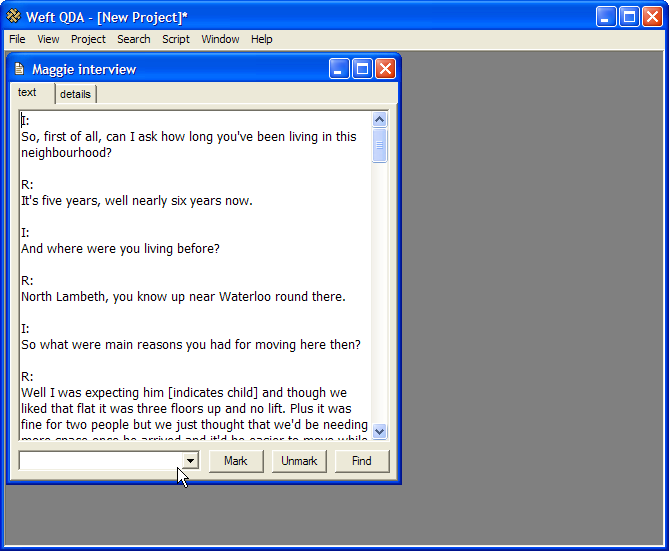Once a document has been imported from a file, it can be read and marked for the categories it contains. To open a document for reading, either double-click its name in list in the Document and Categories window, or highlight its name and press the button.
A window will open within the workarea, showing the document's text. Use the scroll bar on the right of the window to move through the document. The next chapter explains how to use the coding buttons at the bottom of the screen.
You can change the size and font used to display text from documents. Simply choose from the menu. The same font is used to display document text in all windows in the workarea.